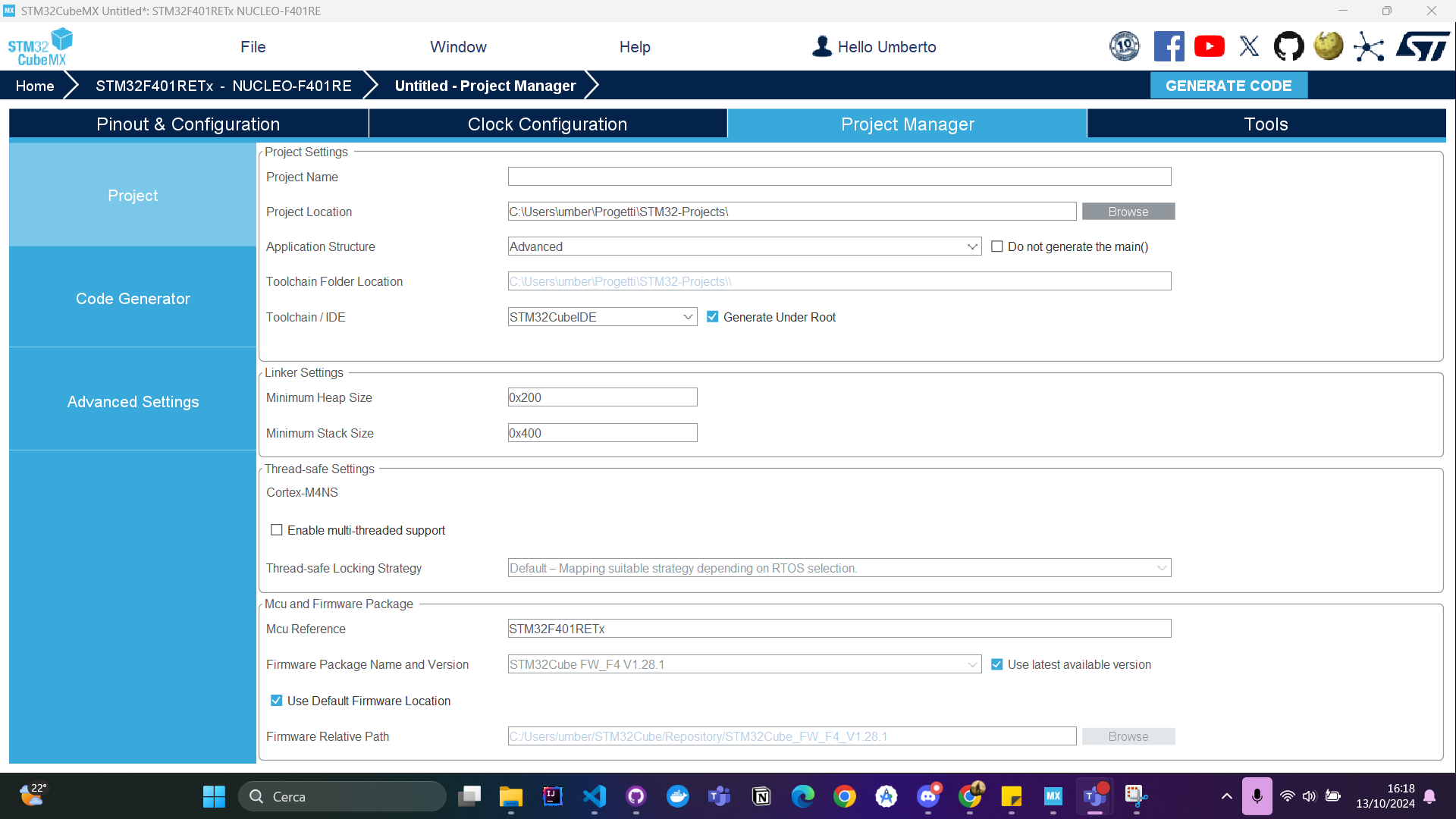Dino-Game
Do on your Own! ⚡
Here there is a full example on how we have configured the pins, HAL and CMSIS of STM32Board
STM32CubeMX Configuration
Follow these steps to configure the project using STM32CubeMX:
1. Initial Configuration on CubeMX
-
Open STM32CubeMX:

-
Start New Project: From the initial Dashboard start a “New Project” and select Access Board Selector
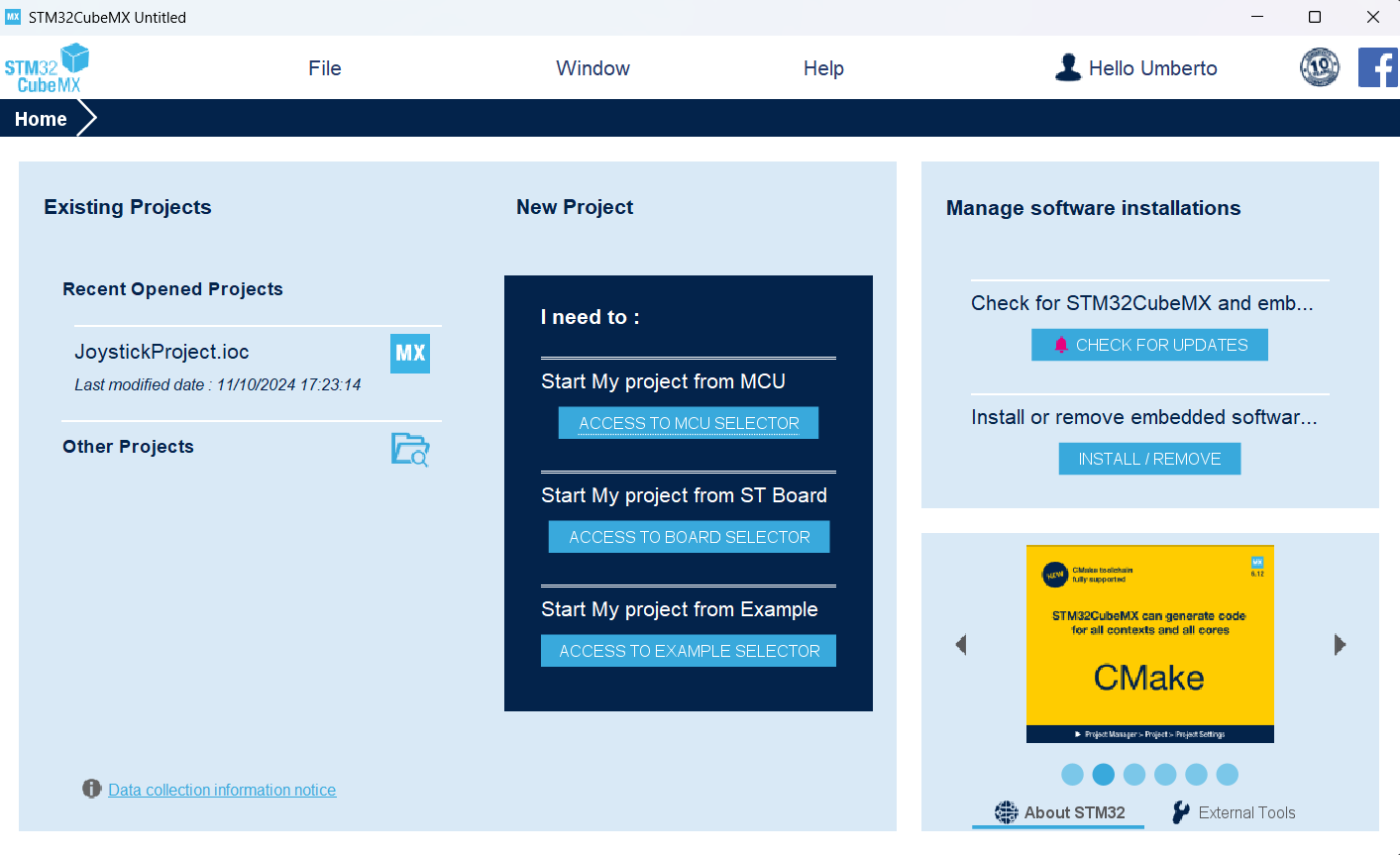
-
Select NUCLEO-F401RE: In the field Commercial Number type the name of the board and after select that to start a project
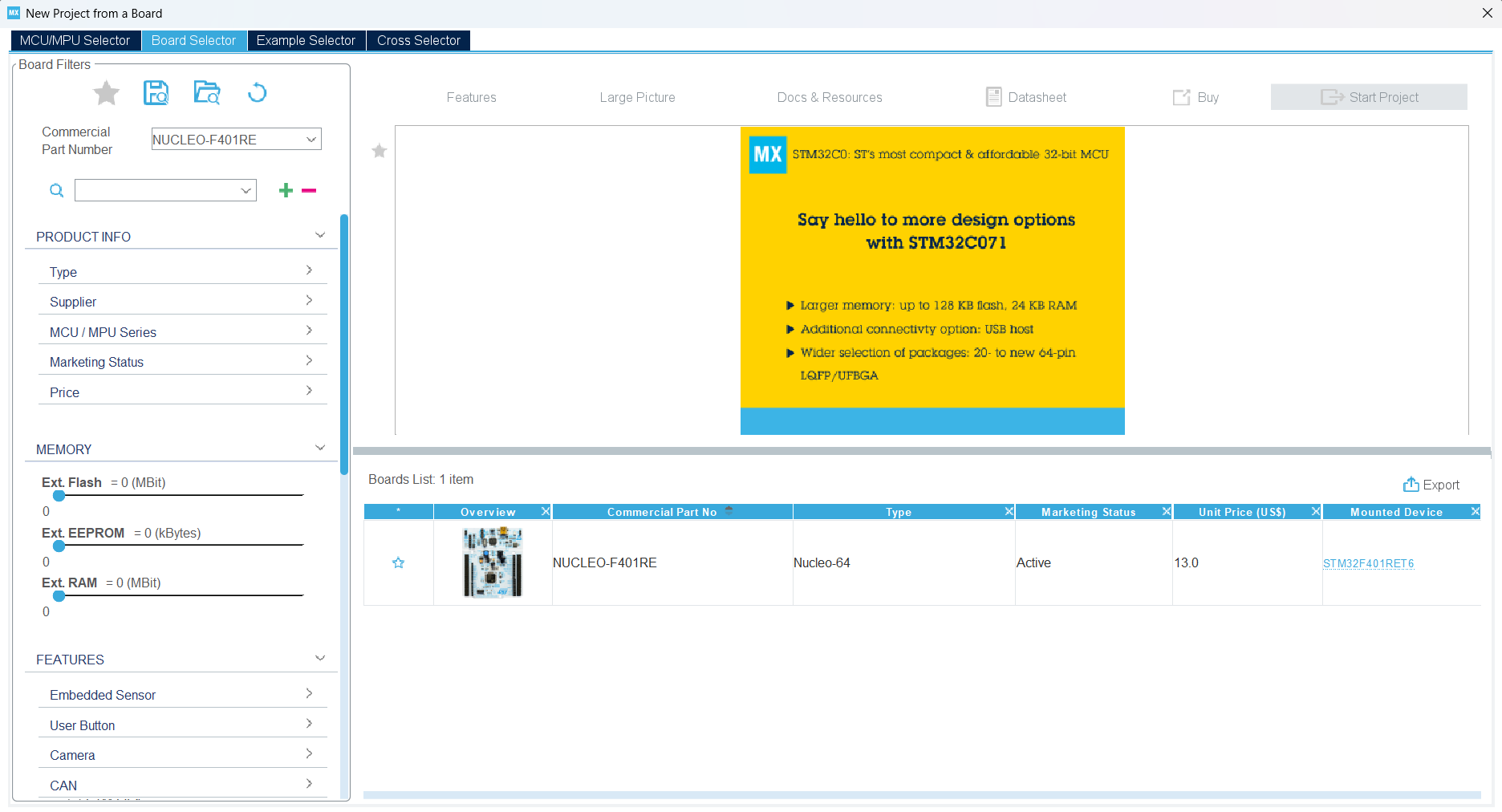
Now select the board that appear in the dashboard and after click on Start Project on the top right:
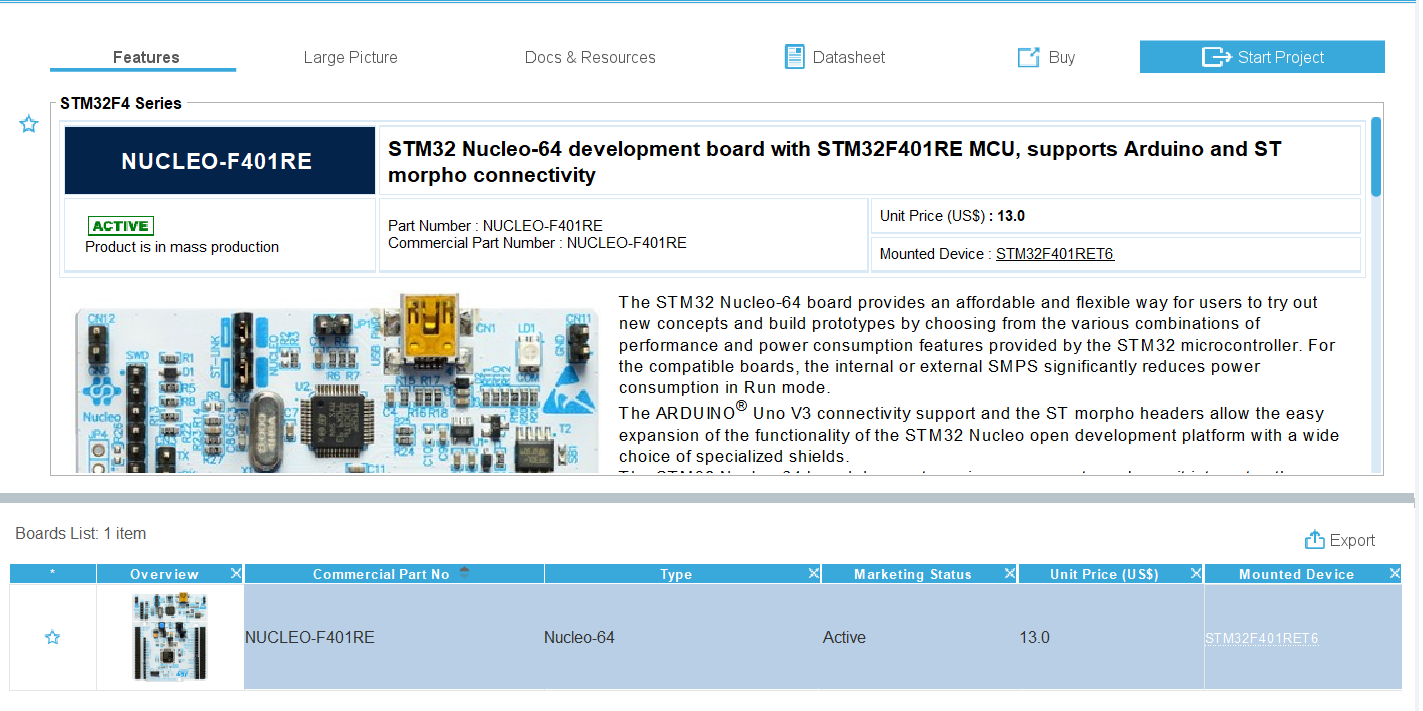
-
Initialize Peripherals with Default Mode: Press “Yes” on the window that appear and go on
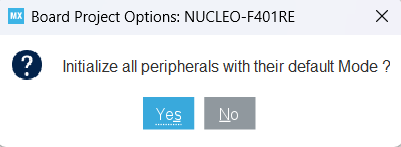
2. LCD Configuration on CubeMX
Follow the instructions on LCD CubeMX Configuration :open_book:
3. Joystick Configuration on CubeMX
Follow the instructions on Joystick CubeMX Configuration :open_book:
4. Generate Code
After following the instructions to setting up the STM32 Board we can generate the code and implements our game
- In CubeMX select the tab Project Manager and fill all the field missing
- Set the “Project Name”
- Set the “Project Location”
-
In the field “Toolchain/IDE” Set the IDE that you want use, for our purpouse select “STM32CubeIDE”
- Click Generate Code